In this week’s Wednesday Workshop video, we’re sharing a tip to make it easier for you to get reviews on Google. It’s too confusing to tell customers to search for your dealership, look to the right, find the review stars, click the blue link to the right, and then click the blue button at the top of the window that pops up…
Instead, you can generate a simple link that takes customers directly to the review box – and skips every other step. Watch this week’s video to find out how…
VIDEO TRANSCRIPT
Welcome back to another Wednesday Workshop from DealerOn. This week we’re sharing a quick tip to help you with Google reviews. Typically, we recommend using a review survey system like GetFiveStars – we’re going to do a Wednesday Workshop video about that soon, so stay tuned.
But for this week, we’re talking specifically about Google reviews. If you’re trying to send customers to Google to leave a review, it’s a convoluted and confusing process for anyone who doesn’t leave reviews often.
You have to tell them: OK, do a Google search for the name of our dealership, then look over on the right side of the page, then look under the pictures and find the review stars, and then click on the blue text next to the stars that shows how many reviews we have, and then it’ll pop up a box with reviews in it, and THEN you can click the blue “write a review” button at the top right
And customers look at you like you’re crazy, cause there’s no way they’re going to remember that.
So I’ve got a tip that will be a massive help for you – you can generate a link that automatically takes the customer to the review form. They skip every step of the process, so they only have to click the link and leave their review.
First, you’ll want to go to Google’s Place ID Lookup Tool – just go to bit.ly/find-place-id
Enter the name of your business where it says “enter a location”
Click your business name in the auto-complete box that appears
The map will then center on your business, and the info box above the pin will display your place ID.
Copy that place ID, and then add it to this link
search.google.com/local/writereview?placeid=
So with the example we’re showing, that link would look like this:
search.google.com/local/writereview?placeid=ChIJJ_8odywnrIkRz79QgdwmeRI
Now, when you share that link with customers and they click on it, they’ll be taken directly to the review box for your dealership – they can give you a star rating and write their review.
You can include that link on your site or send it out to customers through email – it’ll be much easier for customer to leave Google reviews, which means you’re likely to get more reviews.
That’s it for this week’s video. As always, if you’ve got any questions or comments, leave ‘em down below, and we’ll get back to you shortly. Thanks for watching, and we’ll see you again next week with another Wednesday Workshop from DealerOn.


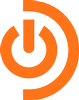
The easiest way is to ask a customer while they are in the showroom to use their Android phone and turn off wifi. Now just open the Google Maps app. Start to type your business name and it will auto-populate your business, click on that and from the bottom scroll up until you see the 5 stars and from there, your customer can and WILL write you a review in a matter of 2 minutes.
I have used this method for years with no problems from Google.
Actually, you have to be careful with this – even with wifi turned off, it’s still easy to detect that the majority of your reviews are coming from the same location (yours)… and the algorithm could end up filtering out a bunch of the reviews…
Greg, I am so glad to have read this post. We currently request Google reviews in a delivery details email that we send to each customer once their order has shipped. Within the email are instructions with the steps that you outlined, but now we will simply add the link. Regards, Andrew
Hi Greg, I procrastinated in following your advise and am now just following your instructions to no avail. Has Google changed the link or the process since this February post? Please advise.
It’s a great pleasure to read your post. It is an easier way for customers to ask Google about reviews of the business, and it will be interesting see if this new tactic pan out in terms of generating more positive feedback from satisfied clients who are using their services on a daily basis.